Serving Up WebP instead of PNG
how I reduced my home page 610 percent.
Howdy Everyone! I wanted to go over my process for troubleshooting the local network in a Home or Small Office. This is a simple guide but I feel that it can be applied in most any network environment. When you are troubleshooting, keep the OSI Model in mind and remember that there are multiple protocals that can be in play at each layer!
There are 3 types of IP Addresses that we most commonly encounter.
When troubleshooting locally, I like to work up the OSI Model starting from Layer 1. Do I have power and solid connectivity? Does my network interface card have any light lights? If the little lights on your network interface card don’t illuminate, you likely do not have a continous connection! Now lets look inside PowerShell on our machine. Keep in mind that we should only see our Private IP space in PowerShell.
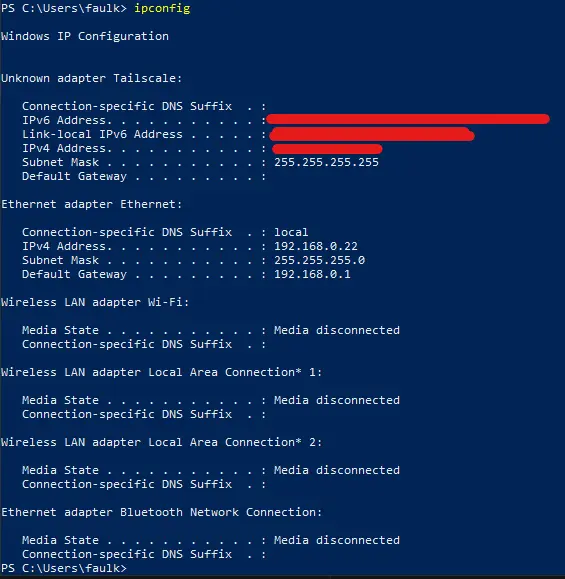
Ping localhost or 127.0.0.1. This will ping the local network ‘stack’. This confirms that the networking firmware and hardware on your client device function as expected.
Using the ipconfig output above, we can see our “Gateway” to the internet is 192.168.0.1. Lets ping it to ensure it is responsive.
If your ipconfig output shows an IPv4 Address of 169.254.X.X - This address is called an APIPA or Automatic Private IP Addressing. This indicates a DHCP server did not reply to a request for an address. You have two options.
ipconfig /release wait 10 seconds, run ipconfig /renew, and check for an IPv4 Address again.If this resolved the issue, great! However if it did not…
At this point, we can assume our local network is working as expected. Let’s head upstream!
In Powershell, lets ping public resource by IP address. Here are some example IP addresses that should work for 99.9% of my readers.
If one or more of these fail to respond consistently or intermittently; you should engage your Internet Service Provider. Be sure to report the results of these ping tests.
Now that we have validated that our network can route TCP/IP traffic, lets introduce a Domain Name Service.
First clear the DNS cache on your device. The command for this in Windows is ipconfig /flushdns. Wait 15 seconds and then run ipconfig /registerdns. Then run the following pings to verify DNS is able to successfully resolve.
If these fail, you can attempt to set manaul/custom DNS servers on your machine to bypass your current issue. If everything has been successful to this point, it is highly unlikely you have a network related issue. This guide does not rule out or test for the presents of firewalls.
how I reduced my home page 610 percent.
how-to add oneko.js to the minimal-mistakes jekyll template.
My personal running notes for growing cannabis.
The scariest error my storage server has given to date!
how-to bounce a Juniper JunOS switchport.
how-to fix ‘the list of sources could not be read.’ when using apt.
how-to troubleshoot a home network, by a Network Engineer.
Moving my webserver from OpenLiteSpeed to Caddy
how-to resolve, could not resolve packages.adoptium.net
how-to validate XZ-Utils impact.
How and Why I use Ninite
Manually renewing Certbot on OpenLiteSpeed
Yet Another Benchmark Results
Linux Basics and Core Concepts by Matt F.
how-to Buy and Manage a Web Domain
My Udemy Course Completion Certification.
Scion FRS Service Manual Download and Sources
My Discord Server Widget
How I moved from QUIC.Cloud to BunnyNet CDN.
My High Uptime Plan for 2024.
Personal notes for Magic the Gathering
HTML Hobbiest Webring Landing Page/Post
Method of Procedure for migrating from WordPress to plain HTML.
W900 Tuning Pack DLC Review.
Google Domains is Ending.
Deep dive into OpenLiteSpeed webserver.
how-to resolve my Jekyll/Cloudflare Pages deployment error.
In High School I had one dream that stands out. Own a Porsche by the time I was 26. Looking back, I have no idea where this dream came from; because I was ra...
Personal ramblings about my new town.
Knowledge Filled PDF Bundle
how-to Jellyfun.
ProtonMail Review - 1 Year
how-to manage Pi-Hole.
My new Gaming PC. Its boring but it’ll do.
how-to setup Pi-Hole and Wireguard on Linode.
how-to update the hostname of a Raspberry Pi.
Can a Raspberry Pi Zero host a family VPN Server? Yes.
Logitech G413 Keyboard review.
Razer Huntsman Mini review.
YouTube video cruising through Colorado!
Ramblings about PiAware after one month of operation.
Guide to setup a Raspberry Pi from start to finish!
Guide to configuring the Timezone on a Raspberry Pi.